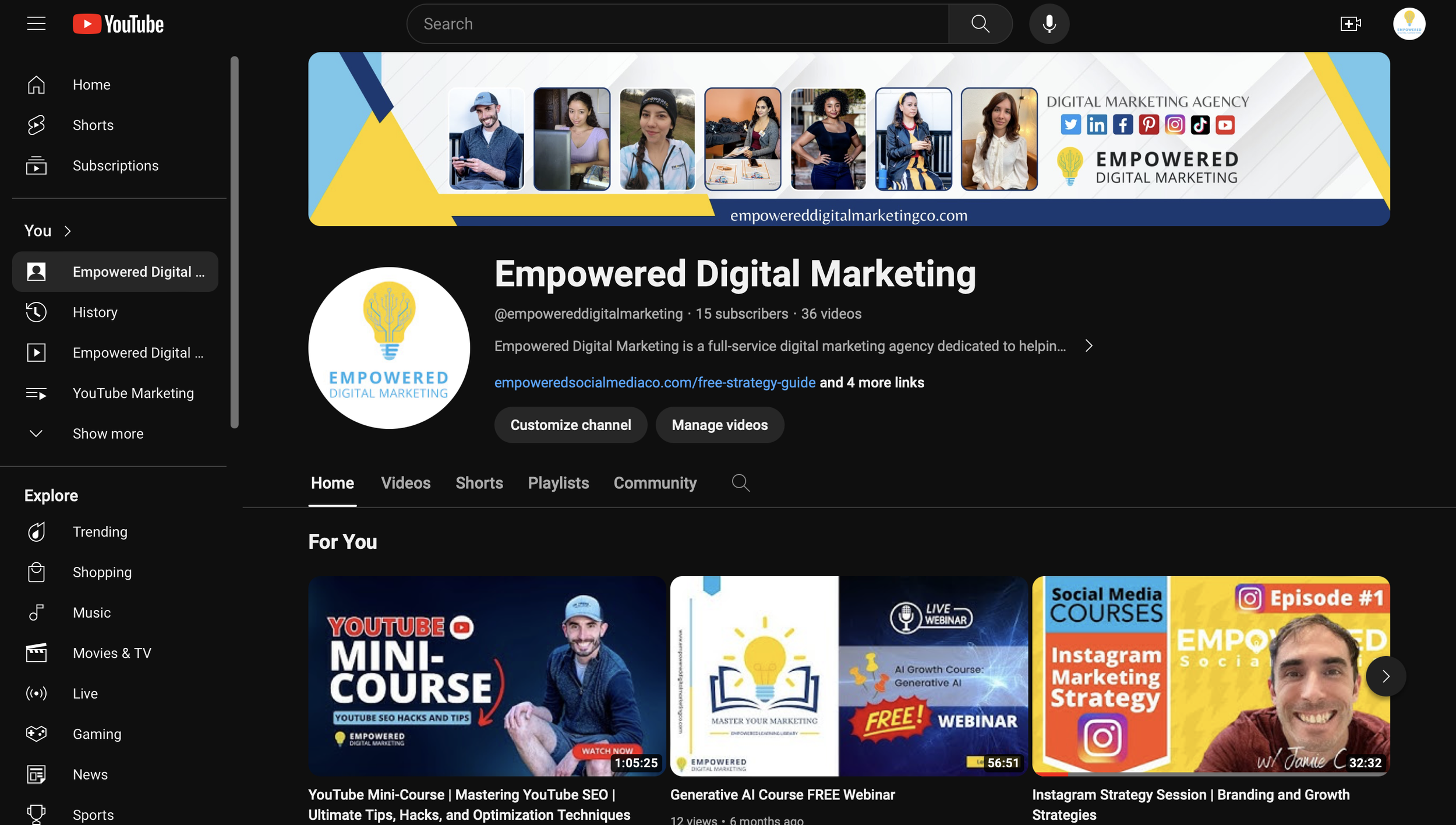How To Make A Playlist On YouTube
Welcome to our blog where we dive into the straightforward steps of how to create a playlist on YouTube. Playlists are a powerful tool to manage and share your favorite videos or to keep your YouTube channel organized and engaging. We'll guide you through the process of creating a playlist, adding videos, and highlight the advantages of having a well-curated selection of content. Plus, we've included a handy FAQ section to cover common queries about YouTube playlists. Whether you're looking to streamline your viewing experience or enhance your channel’s watch time, our guide will provide you with all the information you need. Let’s get started on building your video collection today!
Step by Step Guide: Creating A YouTube Playlist
1. Sign In to Your YouTube Account:
- Visit YouTube and sign in with your Google account.
- Navigate to your profile icon to ensure you're using the correct account for your YouTube channel.
2. Navigate to Your Channel:
- Click on your profile icon at the top right corner of the YouTube homepage.
- Select "Your channel" from the dropdown menu.
3. Access Your Playlists:
- On your channel's homepage, look for the "Playlists" tab and click on it.
- If you're new to creating playlists, you might need to click on "Customize channel" first to view the "Playlists" tab.
4. Create a New Playlist:
- Find and click the "New Playlist" button, usually located on the right side of the screen.
- A prompt will appear asking you to name your playlist. Here, enter your desired playlist title.
- Choose the privacy settings for your playlist: Public, Unlisted, or Private. Public playlists can be seen and searched by anyone, Unlisted playlists are only viewable to those with a link, and Private playlists are solely for your viewing.
5. Add Videos to Your Playlist:
- After creating a playlist, search or browse for a video you want to add.
- Below the video, click on the “Save” button.
- Check the box next to the playlist you’ve just created or type the name to filter through your playlists.
- Click 'Done' to add the video to your playlist.
6. Continue Adding Videos:
- Repeat the process for each video you’d like to include in your playlist. You can search for videos on YouTube or add your own videos from the 'Videos' tab on your channel.
7. Organize Your Playlist:
- Go to the "Playlists" tab on your channel page and click on the specific playlist you created.
- If needed, you can change the order of videos by dragging them up or down in the list.
Why Playlists Are Great For Your YouTube Channel
- Improved Audience Engagement: Playlists promote longer viewing sessions by automatically playing a sequence of videos, keeping viewers on your channel and increasing watch time.
- Enhanced Channel Organization: By organizing videos into playlists, you provide a neater and more user-friendly experience. This makes it easier for viewers to find content they're interested in, directly from your YouTube homepage.
- Tailored Content Presentation: You can tailor playlists to highlight particular themes or series on your channel, offering personalized content that caters to specific audience interests.
- Better Video Discovery: Playlists can boost the discoverability of your videos as they often appear in YouTube search results and recommendations—a customized playlist could capture the attention of new viewers.
- Customized YouTube Experience: Playlists contribute to a more customized YouTube homepage for viewers, which can foster a sense of community and brand loyalty.
- Increased Watch Time and Recommendations: With organized playlists, YouTube's algorithm is more likely to recommend your videos, potentially increasing your channel's reach and watch time.
- Ease of Sharing: Sharing a playlist URL is efficient for promotion—whether on social media or through personalized ads—helping you reach a broader audience.
- Insights into Site Statistics: Through YouTube Studio, you can measure audience engagement and gain insights into site statistics for each playlist, helping you understand what content performs best.
- Consistency in Content Strategy: Creating playlists helps you maintain a consistent content strategy, as it requires you to plan ahead and think about how your videos fit together.
Frequently Asked Questions About YouTube Playlists
Can I add videos from other creators to my YouTube playlist?
Yes, you can add any public video on YouTube to your playlists, regardless of who created it. This can be done by clicking the “Save” button below the video and then selecting the playlist you wish to add the video to.
How can I share my YouTube playlist with others?
Once you've created a playlist on YouTube, you can share it by clicking on the playlist, then clicking ‘Share.’ You will find options to share the playlist URL via social media, email, or by copying the link directly.
Can I manage playlists directly from my YouTube channel's homepage?
Yes, you can manage your playlists from your YouTube channel homepage. Log into your account, go to your channel, and click on the 'Playlists' tab. From there, you can edit existing playlists, organize videos, or create a new playlist.
Is there a limit to the number of videos I can add to a YouTube playlist?
There isn't a specified limit, but YouTube may impose certain restrictions for performance reasons. Generally, you can add thousands of videos to a single playlist without issues.
How do I organize videos in my YouTube playlist?
To organize videos in your playlist, click on the playlist on your channel page, then use the 'More' button next to each video to move them up or down, set them as the playlist thumbnail, or remove them.
Can I set my YouTube playlists to private?
Yes, you can set your YouTube playlists to private by editing the playlist settings. Select the playlist you want to edit, click on 'Playlist settings' and under 'Privacy,' choose 'Private.'
Will creating playlists on YouTube affect the ads shown to my viewers?
Ads are served on YouTube based on a variety of factors including user preferences, content type, and viewer engagement. When you manage playlists, you have control over your content organization, but ad serving is based on YouTube's ad algorithms and user settings.
Can viewers search for my YouTube playlist?
Yes, if your playlist is set to public, it can appear in YouTube search results when users search for content similar to the videos included in your playlist.
Where can I find more information about managing my privacy settings for YouTube playlists?
For more detailed information about YouTube's privacy settings and how they affect your playlists, visit g.co/privacytools, which offers guidance on managing your privacy settings to protect against spam, fraud, and abuse on the platform.