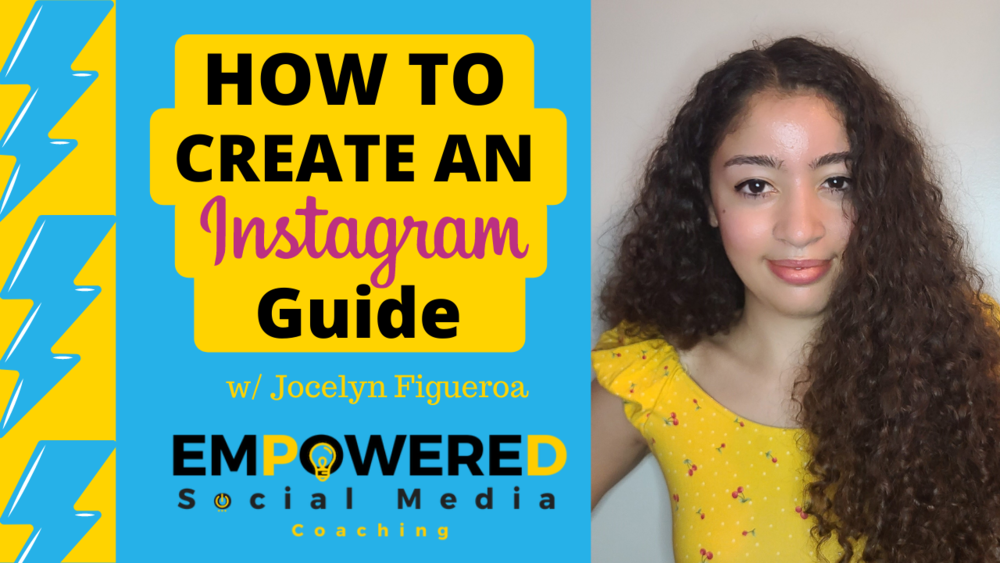Step-By-Step On How To Create An Instagram Guide
Step 1: open your Instagram app and go to your business profile.
Step 2: click the pamphlet icon located on the bar just above your feed.
If you don’t have a pamphlet icon yet, you can tap the + sign at the top right hand side of your screen. This will open up different posting options for you. Tap the Guide option.
Step 3: tap the rectangle with the + sign. This should open a few Guide options for you.
For this step-by-step walkthrough, we are choosing the Posts option, which allows you to share posts you have shared and posts you have saved.
Step 4: decide whether you want to add your previous posts the to Guide, your saved posts, or both.
Step 5: tap the posts that you want to include in the Guide.
Don’t worry if you don’t remember what a particular post is about. You can review the original post and take it out of the Guide later on in the process.
Step 6: Instagram will automatically choose a Guide cover photo for you. If you want to change it, tap “Change Cover Photo.”
Step 7: you’ll have the option to pick a cover photo from your previous posts, from saved posts, and from the Guide you’re creating. Choose either option.
Step 8: once you choose your cover, you can create a title for your Guide and a description.
Try to create Guide titles that both represent your brand and attract interest. And don’t be afraid to use emojis to liven up the content!
Step 9: if you don’t like the order the posts will show up in, tap the three dots at the top right of any post, then tap “Reorder Posts.”
Step 10: drag the posts into the order you would like them to appear. The top will be the first post viewers see in your Guide.
Pro Tip: whichever post got the most engagement should be placed at the top of the Guide (unless your Guide is following a timeline).
Step 11: create an engaging title and description for each post.
Step 12: if you don’t remember what a post is about, just click the image and you’ll be sent to the original post.
Don’t worry! Once you’ve read the post, you can click the “back” button and go right back to creating your Guide.
Step 13: once you’ve finished editing your Guide, tap “Next” at the top right-hand corner of your screen.
Step 14: preview your Guide and make sure everything is how you want it to be. Once you’re satisfied, tap “Share.”
Step 15: you did it! Your Guide will now be available for your page visitors to view.
If you want to add posts later on or edit anything, all you have to do is tap your Guide, tap the three dots that appear at the top right hand corner of your screen, and tap “edit Guide.”